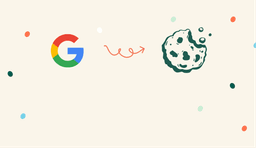
Google Ads Remarketing: Strategies for More Conversions
Learn to setup Google Ads remarketing campaigns like a pro, including best practices, and advanced strategies to boost conversions and drive growth.
Intro To Google Ads Remarketing
Let’s be real for a minute.
When was the last time you clicked on an ad from a brand you’d never seen or heard of before, selling a product you purchased immediately?
I’m sure we’ve all done that before, but I haven’t for a very long time. I’ve learned from my mistakes after being filled with buyer’s remorse for making a purchase I either didn’t need or didn’t do enough research to ensure it was the right product in the category for my needs.
Online buyers and service seekers are considerably more aware of how to make better buying decisions online than ever before. Gone are the days when you could easily drive most conversions from your advertising campaigns from the first click.
For this reason, acquiring first-time customers through digital marketing has never been more expensive.
To succeed, you need a well-designed funnel to take your prospective customers through the awareness, consideration and decision-making process.
Google Ads Remarketing is a powerful tool that allows you to reach out to potential customers who have interacted with your business. They may have engaged with an ad, visited your site or perhaps shown greater intent, like adding a product to cart or subscribing to your newsletter.
By showing targeted ads to these users, you can increase your chances of converting them into paying customers.
One of the most popular remarketing platforms is Google Ads Remarketing, as you can retarget users across a large range of inventory, like search, shopping, YouTube, Display and Discovery channels.
After running remarketing campaigns through Google Ads for the past 13 years, I’ve distilled the best practice we actively use within our client’s campaigns.
In this article, we’re going to outline:
- 4 Benefits of google ads remarketing
- How to set up remarketing lists
- Best practices for google ads remarketing
- Advanced strategies for google ads remarketing
3 Key Benefits of Google Ads Remarketing
Driving More Conversions
There’s a high likelihood that a user got distracted in their first session when browsing your site. By showing highly targeted ads to users who have already shown an interest in your business, you can increase the likelihood that they will purchase or take a desired action. You want to keep your ads appearing so the next time they think about your product or service, they think of your brand and don’t go back to Google to surf the market.
Customising Ads & Creative Messaging
You can be hyper-specific in your messaging by setting up custom audience lists. With Google Ad Remarketing, you can customize your ads and message to specific audience segments. This allows you to tailor your messaging to their interests and needs, increasing the likelihood that they will engage with your business and take action.
For example, if you have an audience list of users that have added to your cart but have not purchased in the last 30 days, you need to consider why they didn’t purchase from you. Typically, they have an objection. This may include price concerns, a lack of social proof, or uncertainty regarding warranties.
Once you have identified potential objections, you can create tailored ad copy that addresses them. This could involve offering a limited-time discount, highlighting the hundreds of 5-star reviews your company has received, or emphasizing your lifetime warranty.
Raising Brand Awareness
Remarketing is also an effective way to raise brand awareness and keep your business top-of-mind with potential customers. By showing targeted ads to people who have already interacted with your business, you can reinforce your brand messaging and build brand loyalty over time.
How to Set Up Remarketing Lists
You can set up remarketing lists in many ways, but we will focus on the two most common methods for this article. That is Google Ads Remarketing lists and importing lists using Google Analytics 4.
An audience list is a defined group of users who have previously interacted with your business and website. Audience lists are created based on specific criteria, such as users who have visited your website, completed a specific action, or engaged with your YouTube channel or app.
Audience lists can be created directly in Google Ads or imported from other sources such as Google Analytics (GA) or HubSpot.
It’s important to note that unless you specify otherwise, both Google Ads remarketing lists and Google Analytics audience lists will populate with users from all traffic sources, not just Google Ads clicks. Typically, this is what advertisers want anyway.
You can define a “membership duration” when setting up these audience lists.
Membership duration in retargeting refers to the length of time a user will remain on an audience list after they meet the criteria for inclusion. For example, if you have a retargeting audience list for users who have visited your website but haven’t made a purchase, you can set the membership duration for that list to a certain number of days, such as 30 days.
Once the membership duration for a user expires, they will be removed from your retargeting audience list and no longer be shown your targeted ads. This means that your audience lists will remain current and relevant. If a user hasn’t converted for a time period you deem sufficient, then you will no longer serve ads to them.
Google Ads Remarketing Lists
To set up a Google Ads audience list, you must first deploy the Google Ads Global Site Tag (Gtag.js). The global site tag is a piece of code that collects data about user behaviour on your website, such as page views, clicks, and other interactions.
To find your Global Site Tag in Google Ads, follow these steps:
- Sign in to your Google Ads account.
- Click on the “Tools & Settings” menu, then select “Audience Manager.”
- Under “Tag setup,” click on “Google Ads tag.”
- Your Global Site Tag (also known as a conversion tracking tag) will be listed under “Tag details.”
You can copy the Global Site Tag code and add it to your website’s HTML code to track conversions and create remarketing lists in Google Ads.
Once you’ve successfully deployed your site tag, you can create your remarketing lists.
- Sign in to your Google Ads account.
- Click on the “Tools & Settings” menu, then select “Audience Manager.”
- Click on “Audience Lists” and then click the blue plus button to create a new list.
- Give your list a name and set the membership duration as previously discussed
- Select “Website traffic” as the list source.
- Choose the website visitors to add to your remarketing list by selecting the appropriate options under “Who to add to your list.” You can specify the pages they visited, the time spent on your site, or other criteria.
- We recommend pre-populating so your list immediately has users that fit the above criteria. This way, you don’t have to wait for the list to populate.
- Click “Create Audience” to save your remarketing list.
Google Analytics Remarketing Lists
We typically build all of our audience lists through Google Analytics 4, and let me tell you why!
One of the main benefits of using Google Analytics audience lists is that they can provide a more comprehensive view of user behaviour across your website or app. GA tracks a wide range of user engagement metrics that Google Ads does not, such as time on site, bounce rates, and more. You can use this rich data to create more specific lists by importing these audience lists into Google Ads.
To import audiences from Google Analytics 4 requires you to link it to your Google Ads account.
Here are the steps to link GA4 to Google Ads:
- Sign in to your Google Ads account.
- Click on the “Tools & Settings” icon in the top right corner.
- Select “Linked accounts” from the dropdown menu.
- Click on the “Google Analytics” card.
- Click on the plus button to add a new link.
- Select “Google Analytics 4 property” and click continue.
- Choose your GA4 property from the list or enter your GA4 property ID.
- Name your link group and click “Create Link Group.”
- Review the settings and click “Link Accounts” to complete the linking process.
Now you’ve linked the two accounts, you’re ready to import audience lists from Google Analytics 4 to Google Ads.
- Sign into Google Analytics 4
- Click on the “Admin” icon on the left-hand bar
- Under the respective property, click on “Audiences.”
- Click the blue “New audience” button on the right-hand side
- You can create a custom audience or use a suggested audience recommended by GA4
- Set the membership duration in the right-hand corner. You will see a summary of this audience’s estimated number of users.
- Click “save” on the top right-hand corner.
Best Practices for Google Ads Remarketing
Now you know all about Google Ads remarketing and how to set up audience lists, it’s time to get into the more exciting part – our best practices & strategies.
I won’t be butt hurt if you did the ol’ fast forward and skipped everything up until now.
Minimum List Sizes Per Channel
Before using an audience list for retargeting, you need to reach the minimum number of users. Google put this in place for privacy measures.
The minimum list size for retargeting in Google Ads varies depending on the advertising channel you want to utilise in your strategy.
Here are the current minimum list size requirements for retargeting on each channel:
- Search Ads: Minimum of 1,000 users
- Display Ads: Minimum of 100 users ads.
- Video Ads: Minimum of 1,000 cookies
- Shopping Ads: Minimum of 100 active product IDs to create a retargeting list for shopping ads.
It’s important to note that these are the minimum list size requirements, but you’ll typically want to have a larger list to improve the effectiveness of your retargeting campaigns.
For example, suppose you were using a list of 110 people within Display advertising. In that case, you’re likely to reach each individual very quickly, and you’ll start over-saturate the audience with the same ads which will have an adverse effect on what you’re trying to achieve.
Observation Vs. Targeting
Understanding the difference between observation and targeting is vital to ensure you’re actually remarketing to the users within the list.
When you set up a new middle-of-funnel or remarketing campaign and associate the relevant audience list, a setting will appear about whether you want to use the list for observation or targeting.
With observation, you won’t just target the users within the audience list. The campaign will target anyone who matches your targeting criteria.
For example, if you set up a search campaign using keywords as the targeting and attached an audience list as observation. You will serve ads to anyone who types in the keywords while gaining data on users who fit into those lists. This is okay to use depending on the strategy, but we typically recommend having a specific campaign dedicated to retargeting to ensure you can increase your impression share on your audience lists.
Setting your campaign to targeting means it will only target users within the audience list.
We regularly see advertisers using the observation setting on their remarketing campaigns, which means it’s no longer a pure remarketing campaign.
Expansion Audiences
This is another setting to be extremely careful of. It’s one of many landmines within Google Ads that spend your money in a way you didn’t intend, which can completely destroy your performance.
If you’re familiar with Meta Ads, think of expansion audiences like lookalike audiences.
Expansion audience is a feature in Google Ads that allows you to expand the reach of your advertising campaigns by targeting new users with characteristics similar to your existing audience. This feature is available for Search, Display, and YouTube campaigns.
With expansion audiences, Google Ads uses machine learning algorithms to analyse the performance data of your existing audience and identify common characteristics shared by users who are most likely to engage with your ads. These characteristics include demographics, interests, behaviours, and search queries.
Once these characteristics are identified, Google Ads can automatically create a new audience list of users who share similar traits and use it to target your ads to these new users.
There are instances where this feature makes sense to activate, but if you’re looking only to run remarketing campaigns, make sure that you turn off expansion for your own sake!
If you decide to run expansion, you can monitor the performance against the targeted audience list and adjust your targeting and bidding strategies.
Tailored Messaging
Earlier in the article, we mentioned that customising the messaging is one of the key advantages of implementing a retargeting strategy. To do this effectively, it’s important to generate a list of potential objections that users may have had and reasons why they did not follow through with the action you want them to take during their initial visit. Brainstorming these objections can help you tailor your retargeting message to address their concerns.
Here are some of the most common objections that users have:
- Price – either your product was considered too expensive, and therefore you need to justify by using benefit-rich copy.
- Shipping costs – they weren’t expecting to pay for shipping, so you could try an offer of free shipping.
- Trust – they didn’t trust your store enough to feel comfortable. This is when you can lean into social proof or if you have any guarantees.
- Lack of Information – perhaps they had unanswered questions as your content didn’t cover everything they hoped to consume.
Set Frequency Caps
A frequency cap is a setting that limits the number of times a specific ad is shown to a unique user or audience within a given period.
We typically don’t use frequency caps when launching a brand new Google ads retargeting campaign, but that depends on the size of the audience you are remarketing to. Our recommended approach is to launch the campaign without setting frequency caps and monitor frequency levels over 7-14 days to assess if the audience is being over-exposed to the ad. As a rule of thumb, we consider over-saturation to occur when a user sees the same ad more than three times over a 7-day period.
The benefit of setting a frequency cap is preventing ad fatigue which can occur if a user sees the same ad repeatedly which can lead to a negative impression of the brand. Additionally, it can lead to improved performance and user experience.
This can be found in the settings tab under “frequency management”.
Advanced Strategies for Google Ads Remarketing
Alright, you’ve nailed the basics of Google Ads remarketing – it’s time to get strategic and delve into some advanced strategies. These strategies are tried-and-tested methods that we frequently use to enhance the performance of the campaigns we manage for our clients.
Search Funnel Strategy
One of the biggest missed opportunities we regularly see when auditing accounts are advertisers not implementing specific Google ads search remarketing campaigns.
Typically, only singular search campaigns target new users, previous website visitors, and previous purchasers in one campaign. However, running everything under one campaign eliminates control over driving more performance from the MOF & BOF audiences, who are more likely to convert.
To address this issue at Farsiight, we have campaigns solely dedicated to TOF, which targets new users, and we exclude website visitors and purchasers.
And if we’re working with an e-commerce business, for example, we also have a MOF campaign that targets previous website visitors, excluding purchasers. And finally, a BOF campaign targeting previous purchasers or customers as a repeat purchase strategy.
The rationale behind this approach is that users who have interacted with your brand before are more likely to convert than those who have not.
By structuring our campaigns this way, we gain more control over allocating our budget, ensuring that our MOF & BOF campaigns receive the necessary budget to increase impression share. If we were to run our remarketing audiences and new user audiences in the same campaign, we risk not serving enough ads to our remarketing audiences.
Additionally, having separate campaigns for MOF & BOF allows for alternative messaging opportunities.
For instance, we can leverage risk removers such as “100% money-back guarantee,” social proof like “1250 people love us,” or promote deals like 10% off to encourage conversions. These messaging tactics may not be effective for users at TOF, where you want to feature on benefits first.
It also allows us to test different landing pages for users who have already consumed our content, such as sending them straight to the lead form or product page instead of redirecting them to the home page or services page.
Lastly, you can expand your reach by targeting broader keywords in MOF & BOF that you likely wouldn’t go after at TOF.
Membership Duration Strategy
This is a key strategy that gives you control over the type of messaging you put in front of someone based on their last visit.
For example, and going back to the common objections we listed above, you may want to drip feed answering these objections over a period of time. And once you’ve answered all, only at the last minute might you present a discount if they still haven’t purchased from you.
To set this up, you need to have unique lists built for the same audience, like website visitors 7 days, website visitors 14 days, website visitors 21 days, website visitors 30 days.
Within a display or discovery campaign, you need to build out unique AdGroups for each audience so that you can develop unique creative per audience.
Here is how the setup works:
- Website Visitors (7 Days)
- Excluding purchasers list
- Website Visitors (14 Days)
- Excluding Website Visitors (7 Days)
- Excluding purchasers list
- Website Visitors (21 Days)
- Excluding Website Visitors (14 Days)
- Excluding purchasers list
- Website Visitors (30 Days)
- Excluding Website Visitors (21 Days)
- Excluding purchasers list
It’s Your Turn
There you have it. I hope after reading this, you feel encouraged and excited to launch or optimise your Google Ads remarketing campaigns.
As I stated at the very start of this article, it’s common behaviour in today’s world that users spend days or even weeks searching for products or services online before making a decision, especially for digital natives who are used to shopping around. So, don’t give up on them just yet. Your website visitors will likely consider purchasing, but they may need a gentle push.
By utilising personalised Google remarketing ads, you can encourage these searchers to return to your website and complete their purchases. However, it’s crucial to create campaigns that effectively convert, and by utilising our strategies & best practices, you can make that happen.

Josh Somerville
Josh is the co-founder of Farsiight and has spent the past 12 years scaling PPC campaigns.
Like what you read?
Learn more about digital, creative and platform strategies below.







